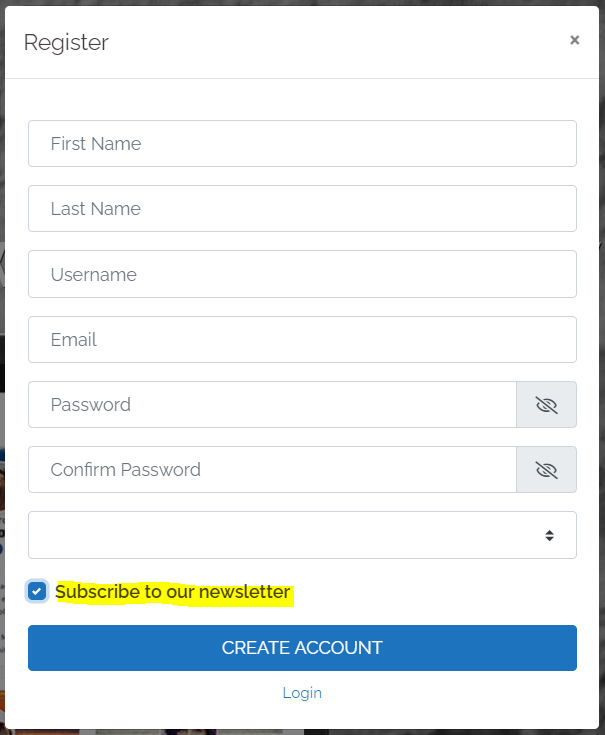MailChimp Setup Guide
This article will guide you through the process of setting up the MailChimp extension for UsersWP.
Getting Started
You need to have the MailChimp extension for UsersWP installed and activated in order to access these options.
The Mailchimp extension for UsersWP lets users subscribe to your MailChimp newsletter.
- 1
- First, make sure you have created a MailChimp account and mailing list. Furthermore, you will need a MailChimp API Key (more details here) as well as an Audience ID (details here).
- 2
- Upon successful activation of the extension, head to UsersWP > Addons > MailChimp and input your API Key and Audience ID in the respective fields. For details, read our Settings Overview.
You have now integrated the extension with your MailChimp account.
Adding Subscription Forms
The extension provides a custom widget UWP > MailChimp that can be used to add subscription forms to any content area. You may read more about it on this page.
In addition to that, a new field is also added to the Registration Form that allows users to signup to your mailing list whilst they are creating a new account. It can be enabled or disabled by going to UsersWP > Form Builder > Register page:

The output: