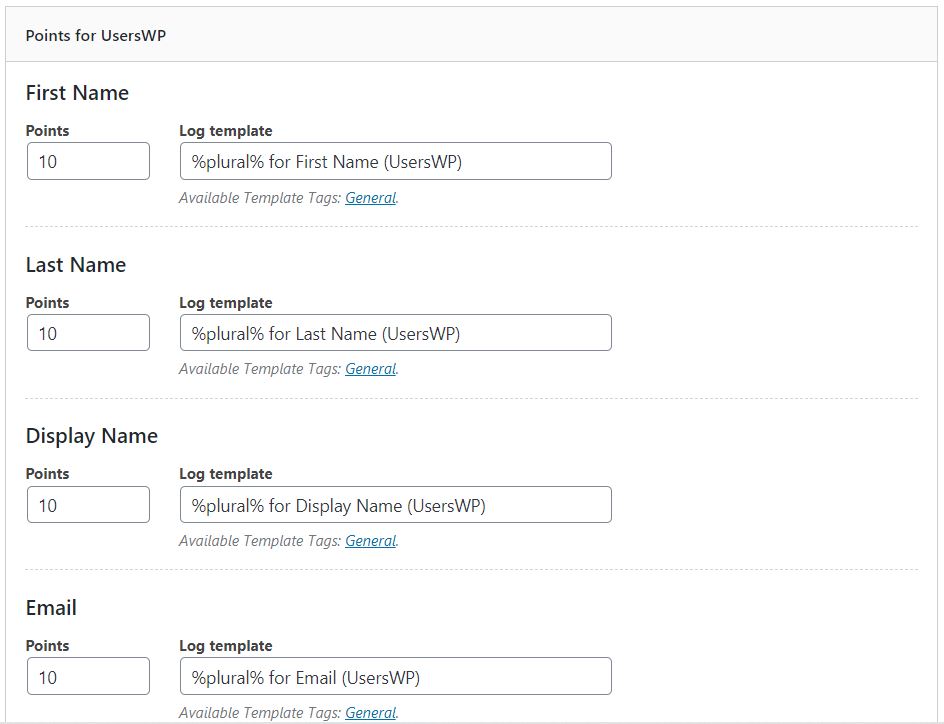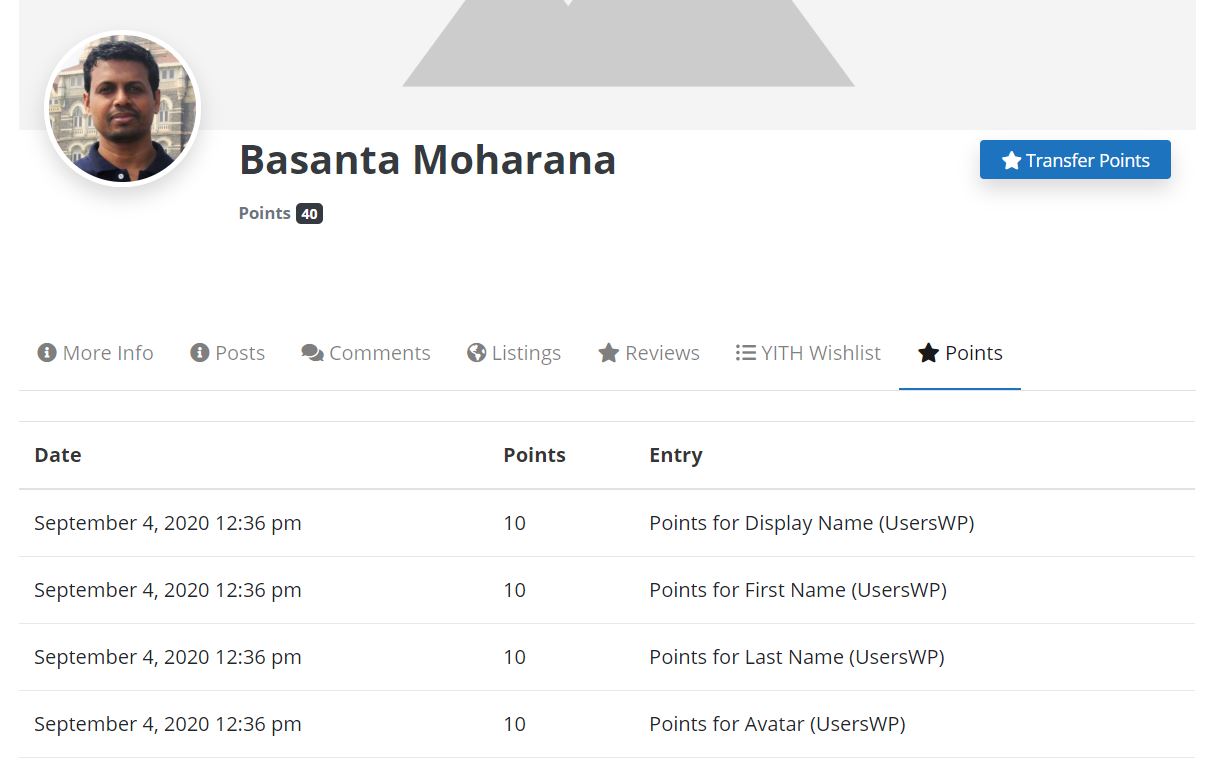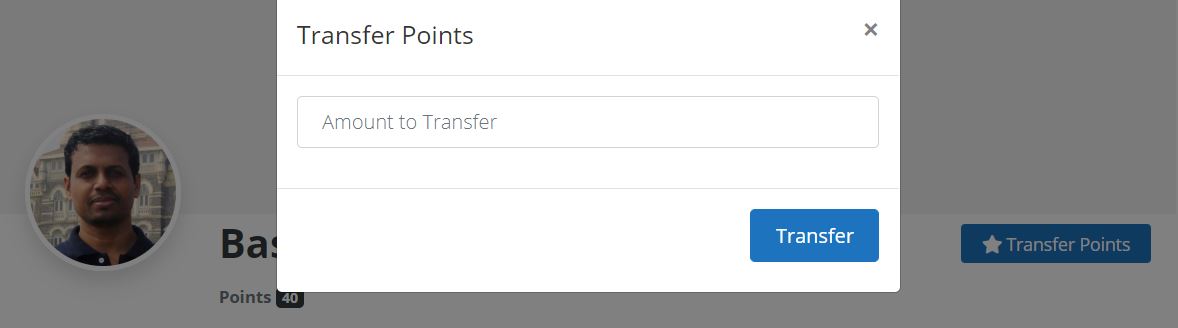myCRED Setup Guide
This article will guide you through the process of setting up the myCRED extension for UsersWP.
Getting Started
You need to have the myCRED extension for UsersWP installed and activated in order to access these options.
More importantly, you also need to install, activate and configure the myCRED WordPress plugin before activating the extension.
Simply put, myCRED is the de facto standard solution if you want to reward your users for completing actions on your website. It adds a new CPT, named Points. Now, whenever your users complete a given action -- say signup for your mailing list, or upload a photo, they are awarded a given number of points. You can integrate UsersWP with myCRED using our extension so that your users can get points based on their profile actions.
This guide assumes you know how myCRED Hooks work. For details, refer to the myCRED documentation.
Setting up myCRED with UsersWP
- 1
- Once installed and activated, head to Points > Hooks and locate the UsersWP Hook.
- 2
- Drag it to Active Hooks section -- you may now customize the profile actions and allocate points for each action.
- 3
- Once done, you may add Points to the user profiles. To do so, head to UsersWP > Form Builder > Profile Tab. Click the myCRED custom field to add it to the profile tab.
- 4
- Now, your users will be able to see their earned points in their profile.
- 5
- Furthermore, they will also see a Transfer Points button. Upon clicking that button, a modal window will ask them how many points they want to transfer to another user.